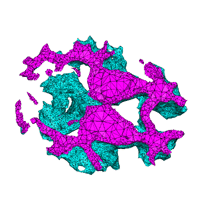
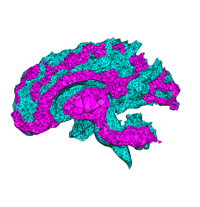
To enable cut plane, type 'F1' or select the menuitem "cut plane" in the submenu of "View".
In TetView, a cut plane can be defined along the x-, y- or z-axis. You can switch between these axes by keyboard shortcut 'Alt+x', 'Alt+y', and 'Alt+z', respectively. Correspondingly, options "z section", "y section" and "x section" in the submenu of "View" have the same effect.
When a cut plane is in use, all elements above the plane will be removed, elements below and intersecting the plane are remain on screen. Default, the cut plane is cut the object in the middle of its bounding box. You can move the plane along axis by: first type 'p' (or select the "plane" buttom on mouse control panel), then use mouse or arrow keys to move the plane.
The list of keyboard shortcuts corresponding to using cut plane (Note: keyboard shortcuts are case-sensitive):
| Key shortcuts | Cut plane motions |
| 'F1' | Enable using of a cut plane |
| 'Alt+x' | Set plane cut along x-axis |
| 'Alt+y' | Set plane cut along y-axis |
| 'Alt+z' | Set plane cut along z-axis |
| 'p' | move cut plane (using mouse or arrow keys) |