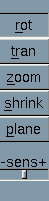
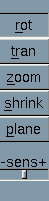
To switch modes, click on the corresponding buttom. Current active mode is indicated by a buttom which is pushed down (One can also select each motion through its keyboard shortcut indicated by an underscore). You apply a mouse motion by holding down the left mouse button with the cursor in the window and moving the mouse.
In rot mode, hold the left mouse button down (or use arrow keys) to rotate the object.
In tran mode, hold the left mouse button down (or use arrow keys) to translate object in the direction of mouse motion.
In zoom mode, hold the left mouse button down to zoom in (or press the upper arrow key) or zoom out (or press down the lower arrow key) the object. The object will get closer or far away.
The shrink mode is used to adjust the shrinking effect of the objects. When it is activate, hold the left mouse down to shrink or enlarge the amount of shrink (or use the upper or lower arrow keys).
The plane mode is used to adjust the position of cutting plane. When it is activate, hold the left mouse down to move the cutting plane in the direction of mouse motion (or use the upper or lower arrow keys).
The mouse sensitive slider is used to adjust the speed of each motion. Move the slider to the left will slow down the speed and to the right will increase the speed.
The menu item Reset under the File submenu causes object to move back its initial position.
The list of keyboard shortcuts corresponding to the different motions (Note: keyboard shortcuts are case-sensitive):
| Key shortcuts | Control motions |
| 'r' | rotation |
| 't' | translation |
| 'z' | zoom |
| 's' | adjust amount of shrink |
| 'p' | move cut plane |